Unlock Your Pi's Potential: Remote Access From Anywhere
Table of Contents
- Why Remote Access Your Raspberry Pi?
- Essential Prerequisites for Remote Access
- Method 1: SSH (Secure Shell) for Command Line Control
- Method 2: VNC (Virtual Network Computing) for Desktop Access
- Method 3: Raspberry Pi Connect – The Official Solution
- Method 4: Remote.it – Access Without Port Forwarding
- Method 5: TeamViewer – User-Friendly Remote Control
- Security Best Practices for Remote Access
- Choosing the Right Method for Your Needs
- Conclusion
Why Remote Access Your Raspberry Pi?
The desire to access your Raspberry Pi remotely stems from a fundamental need for flexibility and efficiency. Imagine having your Pi set up in a hard-to-reach location, perhaps monitoring a server rack in a data center, or acting as the brain for a smart irrigation system in your garden. Physically connecting a keyboard, mouse, and monitor every time you need to make a tweak or check its status would be incredibly cumbersome, if not impossible. This is where remote access becomes not just a convenience, but a necessity. Learning how to remotely access Raspberry Pi devices will do you a favor, streamlining your workflow and expanding the possibilities of your projects. If you have any financial, hardware, or security constraints or concerns while working with Raspberry Pi, remotely accessing it is often the best way to manage these. For instance, if your Pi is running a critical service, you can quickly troubleshoot issues from your laptop without disrupting its physical setup. The ability to control your Raspberry Pi from another computer, either on the same local network or from anywhere across the internet, truly liberates you from physical tethering. This means you can perform tasks, run applications, and manage your Pi as if you were physically sitting in front of it, regardless of your actual location.Essential Prerequisites for Remote Access
Before diving into the various methods, ensure you have the foundational elements in place. These prerequisites are crucial for establishing any successful remote connection to your Raspberry Pi: * **A Raspberry Pi with Internet Access:** This is non-negotiable. Your Pi needs to be connected to your local network, and that network must have an active internet connection if you plan to access it from outside your home or office. An Ethernet connection is highly recommended for speed and stability, though Wi-Fi will also work. * **A Power Supply for Your Raspberry Pi:** Ensure your Pi is powered on and running. * **An SD Card with Raspberry Pi OS Installed:** Make sure your operating system is up-to-date. * **The Computer/Device You'll Use to Control Your Pi:** This can be a PC, a tablet, or even a smartphone. This is your "client" device, which you'll use to send commands and receive updates from your Pi. * **Basic Network Knowledge:** Understanding IP addresses, local networks, and potentially port forwarding (though some solutions bypass this) will be beneficial. * **Crucial Security Step: Change the Default Password:** Before you enable any remote access, change the default password of the 'pi' user. This is an absolutely critical security measure. The default password is widely known, making your Pi an easy target for malicious actors if left unchanged. You can do this via the `raspi-config` tool or by using the `passwd` command in the terminal. Having these basics covered will ensure a smoother setup process and a more secure remote access experience.Method 1: SSH (Secure Shell) for Command Line Control
SSH, or Secure Shell, is arguably the most fundamental and widely used method for remotely accessing a Raspberry Pi. It provides remote access to your Raspberry Pi's terminal, allowing you to execute commands, manage files, and perform system administration tasks directly from your client device. SSH is incredibly lightweight and secure, making it the go-to choice for headless (no monitor, keyboard, mouse) setups or when you only need command-line access. This allows you to access your Pi’s terminal remotely within a local network, and with proper configuration, from anywhere in the world. SSH is also generally considered the safest way to remote access a Raspberry Pi on a local network, if properly configured with strong passwords or, even better, SSH keys.Setting Up SSH on Your Raspberry Pi
By default, SSH might be disabled on your Raspberry Pi OS for security reasons. Here's how to enable it: 1. **Via Raspberry Pi OS Desktop:** * Go to `Menu > Preferences > Raspberry Pi Configuration`. * Click on the `Interfaces` tab. * Find `SSH` and select `Enable`. * Click `OK`. 2. **Via `raspi-config` (Terminal):** * Open a terminal on your Raspberry Pi (or connect a keyboard/monitor temporarily). * Type `sudo raspi-config` and press Enter. * Navigate to `Interface Options > SSH`. * Select `Yes` to enable the SSH server. * Exit `raspi-config` and reboot your Pi if prompted. 3. **Via a file (Headless setup):** * If you're setting up a new Pi headless, you can enable SSH by creating an empty file named `ssh` (no extension) in the boot directory of your SD card. When the Pi boots, it will detect this file and enable SSH. In this tutorial, you will walk through the steps to install SSH and enable SSH on your Raspberry Pi to remotely control your device. Once enabled, your Raspberry Pi is ready to accept SSH connections.Connecting via SSH from Your Client Device
Once SSH is enabled on your Pi, you can connect to it from virtually any operating system. 1. **Find Your Raspberry Pi's IP Address:** * On your Raspberry Pi, open a terminal and type `hostname -I` or `ifconfig`. Look for the IP address (e.g., `192.168.1.100`). 2. **Connecting from Linux/macOS:** * Open a terminal. * Type `ssh pi@YOUR_PI_IP_ADDRESS` (replace `YOUR_PI_IP_ADDRESS` with your Pi's actual IP, e.g., `ssh pi@192.168.1.100`). * The first time you connect, you'll be asked to confirm the authenticity of the host. Type `yes` and press Enter. * When prompted, enter the password for the `pi` user (the one you hopefully changed from the default!). 3. **Connecting from Windows:** * **Using PowerShell or Command Prompt (Windows 10/11):** Windows now has a built-in SSH client. Open PowerShell or Command Prompt and use the same command as Linux/macOS: `ssh pi@YOUR_PI_IP_ADDRESS`. * **Using PuTTY:** Download and install PuTTY (a free SSH client). * Launch PuTTY. * In the `Host Name (or IP address)` field, enter your Raspberry Pi's IP address. * Ensure the `Port` is `22` and `Connection type` is `SSH`. * Click `Open`. * When prompted, enter your username (`pi`) and password. You are now remotely logged into your Raspberry Pi's terminal. You can execute commands as if you were sitting directly in front of it. Read on and start remotely controlling your Raspberry Pi devices with confidence.Method 2: VNC (Virtual Network Computing) for Desktop Access
While SSH is excellent for command-line tasks, sometimes you need a full graphical desktop environment. This is where VNC (Virtual Network Computing) comes into play. VNC provides remote access to your Raspberry Pi's desktop screen, allowing you to see and interact with the graphical user interface (GUI) as if you were directly connected to a monitor, keyboard, and mouse. VNC to get full control of the desktop interface of your Raspberry Pi. VNC has long been the best way to access any computer remotely on the same network. Recently, VNC Connect came out to extend this capability beyond the local network. When you use VNC, the client runs on a device you can physically interact with, such as a personal laptop, desktop, tablet, or phone. The server runs on your Raspberry Pi. The client transmits keyboard and mouse events to the server. The server executes those events on your Raspberry Pi, and returns screen updates to the client. This allows you to perform tasks, run applications, and manage your Pi as if you were physically present.Installing VNC Server on Your Raspberry Pi
Raspberry Pi OS typically includes RealVNC Server pre-installed, but it might need to be enabled or updated. 1. **Enable VNC Server:** * Go to `Menu > Preferences > Raspberry Pi Configuration`. * Click on the `Interfaces` tab. * Find `VNC` and select `Enable`. * Click `OK`. 2. **Update VNC Server (Optional but Recommended):** * Open a terminal on your Raspberry Pi. * Run `sudo apt update` * Then `sudo apt install realvnc-vnc-server realvnc-vnc-viewer` 3. **Set a VNC Password:** * When VNC Server is enabled, you'll typically be prompted to set a password for VNC connections. This is separate from your Pi's user password and is crucial for security. Make it strong! Once enabled, the VNC Server will start automatically when your Raspberry Pi boots.Connecting with VNC Viewer
To access your Raspberry Pi's desktop remotely from another computer or device, you'll need a VNC client, often called a VNC Viewer. RealVNC offers a free VNC Viewer that works across various platforms. 1. **Download VNC Viewer:** * On your client device (PC, tablet, smartphone), download and install VNC Viewer from the RealVNC website ([realvnc.com/download/viewer/](https://www.realvnc.com/download/viewer/)). 2. **Find Your Raspberry Pi's IP Address:** * As with SSH, you'll need your Pi's IP address. Use `hostname -I` in the Pi's terminal. 3. **Connect Using VNC Viewer:** * Launch VNC Viewer on your client device. * In the address bar or by clicking "File > New connection," enter your Raspberry Pi's IP address (e.g., `192.168.1.100`). * Press Enter or click the "Connect" button. * You'll be prompted for the VNC password you set earlier. Enter it. * You may also be prompted for your Raspberry Pi OS username (`pi`) and password. * Once authenticated, you will see your Raspberry Pi's desktop environment, fully interactive. Remote log into your Raspberry Pi’s full operating system using VNC Connect, and experience the convenience of graphical remote control.Method 3: Raspberry Pi Connect – The Official Solution
For those seeking a straightforward, browser-based solution that doesn't require complex network configurations like port forwarding, Raspberry Pi Connect is an excellent official option. Raspberry Pi Connect provides secure access to your Raspberry Pi from anywhere in the world. It is a secure remote access solution for Raspberry Pi OS, allowing you to connect to your Raspberry Pi desktop and command line directly from any browser. This makes it incredibly convenient, especially if you're on a public computer or a device where you can't install dedicated VNC or SSH clients. Here’s how to set it up: 1. **Install Raspberry Pi Connect Software:** * On your Raspberry Pi, open a terminal. * Ensure your system is up-to-date: `sudo apt update && sudo apt full-upgrade -y` * Install the Connect software: `sudo apt install rpi-connect` 2. **Link Your Device to an Account:** * After installation, a prompt will appear on your Pi's desktop or in the terminal to link your device. Follow the on-screen instructions, which will typically involve visiting a URL and logging into or creating a Raspberry Pi account. This links your Pi to your online account, allowing it to be discovered by the Connect service. 3. **Access Your Pi from a Browser:** * From any browser on your client device, visit `connect.raspberrypi.com`. * Log in with the same Raspberry Pi account you linked your device to. * You will see a list of your connected Raspberry Pi devices. * Click on your Pi, and you can choose to access its desktop or a shell (command line) running on your Raspberry Pi in a browser window. * Enter your Raspberry Pi's credentials when prompted (your `pi` username and password). Raspberry Pi Connect simplifies the process significantly, abstracting away the underlying network complexities and offering a secure, official gateway to your Pi.Method 4: Remote.it – Access Without Port Forwarding
One of the biggest hurdles when trying to access your Raspberry Pi from outside your local network is often port forwarding. This involves configuring your router to direct incoming traffic on specific ports to your Raspberry Pi's internal IP address. It can be complicated and, if not done carefully, can pose security risks. Remote.it offers an elegant solution by allowing you to access a Raspberry Pi remotely without port forwarding. Remote.it works by creating secure, peer-to-peer connections between your client device and your Raspberry Pi, bypassing the need for direct port exposure on your router. In this tutorial, we’re taking a look at remote.it to set up a work network using Raspberry Pi as a remote access gateway. Here's a general overview of how to use remote.it: 1. **Create a Remote.it Account:** * Go to the remote.it website ([remote.it](https://remote.it)) and sign up for a free account. 2. **Install Remote.it on Your Raspberry Pi:** * Open a terminal on your Raspberry Pi. * Follow the installation instructions provided on the remote.it documentation, which usually involves a simple script or `apt` command. * You'll then link your Pi to your remote.it account using a command-line utility. 3. **Register Services:** * Within the remote.it interface (either web or desktop app), you'll register the services you want to access on your Pi (e.g., SSH, VNC, HTTP for a web server). Remote.it will create secure "endpoints" for these services. 4. **Connect from Client Device:** * On your client device, you can use the remote.it desktop application or the web portal to initiate a connection to the registered service on your Pi. * Remote.it will provide you with a local proxy address (e.g., `localhost:33000`) that tunnels securely to your Pi's service. You can then use your standard SSH client, VNC Viewer, or web browser to connect to this local proxy address, and remote.it handles the secure routing to your Pi. This method is particularly useful for users who are behind restrictive firewalls, do not have control over their router settings, or simply prefer a simpler, more secure way to manage remote access without exposing ports.Method 5: TeamViewer – User-Friendly Remote Control
TeamViewer is a popular, cross-platform remote desktop solution known for its ease of use and robust features. While it's often associated with Windows or macOS, TeamViewer also offers a client for Raspberry Pi, making it an excellent option for those who prefer a highly intuitive graphical interface for remote control, especially if they are already familiar with TeamViewer from other contexts. Here’s how to get TeamViewer up and running for remote access to your Raspberry Pi: 1. **Install TeamViewer Host on Your Raspberry Pi:** * TeamViewer provides a specific "Host" version for Raspberry Pi. You'll need to download the `.deb` package from the official TeamViewer website (look for the ARM-based Linux version, specifically for Raspberry Pi). * Transfer the `.deb` file to your Raspberry Pi (e.g., using `scp` or a USB drive). * Open a terminal on your Raspberry Pi and navigate to where you saved the file. * Install it using: `sudo apt install ./teamviewer-host_*.deb` (replace `*` with the actual version number). * Follow any on-screen prompts during installation. 2. **Launch TeamViewer and Note Credentials:** * Once installed, launch TeamViewer on your Raspberry Pi. You might find it under `Menu > Internet > TeamViewer`. * TeamViewer will display a unique "Your ID" and a temporary "Password." Jot these down carefully. This ID and password are what you will use to connect from your client device. 3. **Install TeamViewer Client on Your Control Device:** * From the device you want to use to access your Pi remotely (PC, tablet, or smartphone), download and install the standard TeamViewer client application from the official TeamViewer website. 4. **Connect to Your Raspberry Pi:** * Once installed, launch the TeamViewer application on your client device. * In the "Partner ID" field, enter the "Your ID" you noted from your Raspberry Pi. * Click "Connect." * You will then be prompted to enter the "Password" displayed on your Pi. * Enter the password, and you will then be connected remotely, allowing you to view and control the Pi’s desktop. TeamViewer offers a very user-friendly experience, making it accessible even for those less comfortable with command-line interfaces. It handles network complexities automatically, allowing for seamless connections even across different networks.Security Best Practices for Remote Access
When you open your Raspberry Pi to remote access, you inherently expose it to potential risks. Therefore, implementing robust security measures is not optional; it's essential. What’s the safest way to remote access a Raspberry Pi? It’s not just about the method, but how you configure and maintain it. Here are critical security best practices: 1. **Change Default Passwords IMMEDIATELY:** This cannot be stressed enough. The default `pi` user with the password `raspberry` is a massive security vulnerability. Change it using `passwd` or `sudo raspi-config`. Also, ensure any VNC or TeamViewer passwords are strong and unique. 2. **Use Strong, Unique Passwords:** For all accounts and services, use complex passwords that combine uppercase and lowercase letters, numbers, and symbols. Avoid common words or personal information. Consider using a password manager. 3. **Enable SSH Key Authentication (for SSH):** This is significantly more secure than password-based SSH. Instead of a password, you use a cryptographic key pair (a public key on your Pi, a private key on your client). This eliminates brute-force password attacks. * Generate SSH keys on your client device. * Copy the public key to your Raspberry Pi's `~/.ssh/authorized_keys` file. * Disable password authentication for SSH on your Pi once key authentication is working. 4. **Keep Your Raspberry Pi OS Updated:** Regularly run `sudo apt update && sudo apt full-upgrade -y` to ensure all software, including SSH and VNC servers, is patched against known vulnerabilities. 5. **Configure a Firewall (e.g., UFW):** Limit incoming connections to only the ports absolutely necessary for remote access (e.g., port 22 for SSH, 5900 for VNC). * Install UFW: `sudo apt install ufw` * Enable UFW: `sudo ufw enable` * Allow SSH: `sudo ufw allow ssh` (or `sudo ufw allow 22`) * Allow VNC: `sudo ufw allow 5900` * Check status: `sudo ufw status` 6. **Use a VPN (Virtual Private Network):** For the highest level of security, set up a VPN server on your home network (e.g., on your router or another Raspberry Pi) or directly on your remote Raspberry Pi. You then connect to your VPN first, creating a secure tunnel, and then access your Pi over that tunnel. This means your Pi is not directly exposed to the internet. 7. **Disable Unused Services:** If you're not using a particular service (e.g., FTP, HTTP server), disable it to reduce the attack surface. 8. **Monitor Logs:** Periodically check system logs (`/var/log/auth.log` for SSH attempts) for suspicious activity. By diligently applying these security measures, you can significantly enhance the protection of your Raspberry Pi when accessing it remotely, ensuring your projects and data remain safe.Choosing the Right Method for Your Needs
As we've explored, there are plenty of ways to connect Raspberry Pi remotely, each with its own strengths and ideal use cases. The "best" method truly depends on your specific requirements, technical comfort level, and the nature of your project. The idea is to control your Raspberry Pi from another computer, either on the same local network or from anywhere (depending on the solution you use). Here is what you need to do to remote access Raspberry Pi from outside local network, and how to pick the right tool for the job: * **For Command-Line Control & Security:** * **SSH (Secure Shell):** This is your fundamental tool. It's lightweight, highly secure (especially with SSH keys), and perfect for server management, running scripts, and general system administration without a graphical interface. If you're comfortable with the terminal, SSH should be your primary method for remote access to Raspberry Pi. * **For Full Desktop Control:** * **VNC (Virtual Network Computing):** If you need to interact with the Raspberry Pi OS desktop environment – running graphical applications, browsing the web, or using a GUI-based IDE – VNC is the way to go. VNC to get full control of the desktop interface of your Raspberry Pi. * **For Simplicity & Browser-Based Access:** * **Raspberry Pi Connect:** This official solution is incredibly user-friendly. If you want to avoid installing dedicated clients or configuring your router, and prefer a secure, browser-based interface for both desktop and command line, Connect is an excellent choice. It simplifies the process significantly. * **For Bypassing Port Forwarding & Complex Networks:** * **Remote.it:** If you're behind a restrictive firewall, don't have access to your router's settings, or want a secure, direct connection without exposing ports, remote.it provides an elegant and effective solution. It's particularly useful for IoT deployments where network configuration can be challenging. * **For Ultimate User-Friendliness & Cross-Platform Compatibility:** * **TeamViewer:** If you prioritize ease of use, a familiar graphical interface, and robust cross-platform capabilities, TeamViewer is a strong contender. It handles network complexities automatically and is great for quick, intuitive remote control, especially for less technical users. In short, there are plenty of ways to connect Raspberry Pi remotely. Consider your project's needs, your network setup, and your personal preference for command-line versus graphical interaction. Often, a combination of these methods (e.g., SSH for quick checks, VNC for deeper GUI interaction) provides the most flexible and powerful remote access strategy.Conclusion
The ability to access your Raspberry Pi remotely is a game-changer, transforming it from a static device into a truly versatile and accessible computing platform. We've explored five powerful methods – SSH, VNC, Raspberry Pi Connect, remote.it, and TeamViewer – each offering unique advantages for controlling your Pi from anywhere in the world. Whether you need the lean efficiency of a command line, the visual richness of a desktop environment, or the simplicity of a browser-based solution, there's a method tailored for you. Remember, while convenience is key, security must
How to Access Your Raspberry Pi Remotely (Mac/Windows/Linux)

How Do I Access My Raspberry Pi Remotely Windows: A Complete Guide
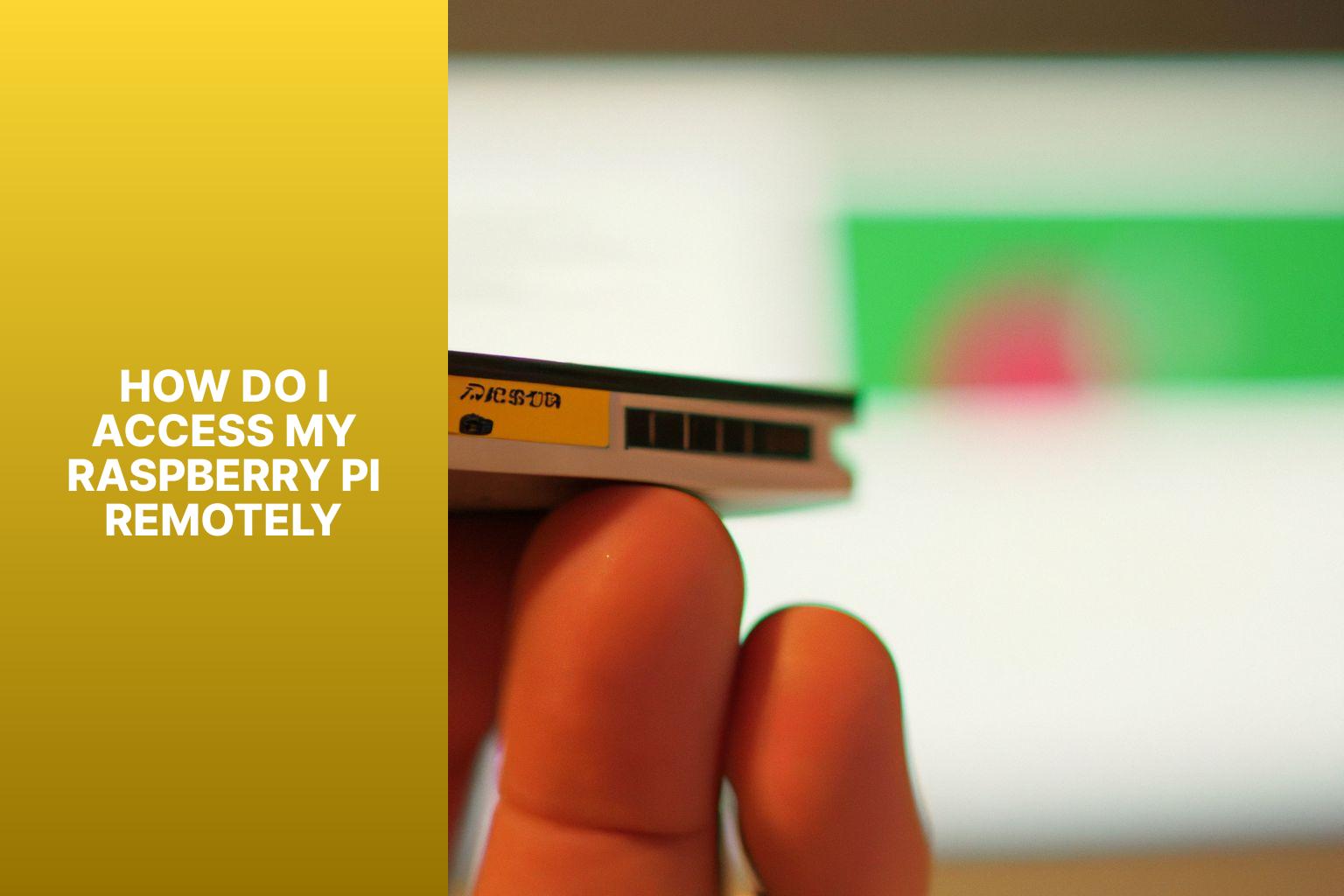
How Do I Access My Raspberry Pi Remotely