How Do I Access My Raspberry Pi Remotely From Anywhere? The Ultimate Guide
So, you've got yourself a Raspberry Pi, and now you're wondering how to access it remotely from anywhere? You're in the right place! Whether it's for a smart home project, a personal server, or an IoT deployment, being able to control your Raspberry Pi without being physically present is a game-changer. Well, buckle up because we're diving deep into the world of remote access setups, and trust me, this is going to be an epic ride.
Remote access to your Raspberry Pi can be incredibly useful, especially if you maintain a “fleet” of remote microcomputers. The ability to eliminate the keyboard, mouse, and monitor not only saves you money but also frees up valuable space. From the basic SSH method for remote terminal access to sophisticated cloud-based solutions like Raspberry Pi Connect, there is a remote access method that will work perfectly for your specific project needs. This comprehensive guide will walk you through various techniques, ensuring you’re never again stranded without access to your incredible Raspberry Pi.
Table of Contents
- Why Remote Access Your Raspberry Pi?
- Essential Prerequisites for Remote Access
- Method 1: SSH (Secure Shell) for Command Line Access
- Method 2: VNC (Virtual Network Computing) for Desktop Access
- Method 3: Cloud-Based Solutions for Seamless Remote Access
- Best Practices and Security Considerations
- Troubleshooting Common Remote Access Issues
- Conclusion: Never Lose Touch with Your Pi
Why Remote Access Your Raspberry Pi?
The core idea behind remote access is to control your Raspberry Pi from another computer, either on the same local network or from anywhere in the world, depending on the solution you use. This capability is critical in IoT (Internet of Things) applications, where devices might be deployed in remote locations, allowing you to control your device from anywhere in the world with this technique. Imagine managing a network of sensors in a distant field, updating software on a digital signage display across town, or simply checking on your home automation server while on vacation. Remote access makes all this possible.
Beyond convenience, remote access offers significant practical benefits:
- Flexibility: You can work on your projects from any location with an internet connection.
- Efficiency: No need to physically connect a monitor, keyboard, and mouse every time you want to interact with your Pi.
- Cost Savings: Eliminating peripherals means less hardware to buy and maintain.
- Scalability: Easily manage multiple Raspberry Pis without individual setups.
- Troubleshooting: Diagnose and fix issues without needing to be on-site.
In short, there are plenty of ways to connect Raspberry Pi remotely, empowering you to unlock its full potential, regardless of your physical proximity.
Essential Prerequisites for Remote Access
Before diving into the specific methods, ensure you have a few fundamental things in place:
- Raspberry Pi with Internet Access: Your Pi needs to be connected to the internet. An Ethernet connection is highly recommended for speed and stability, especially for remote access, but Wi-Fi also works.
- Power Supply: A stable and adequate power supply for your Raspberry Pi.
- Operating System: Raspberry Pi OS (formerly Raspbian) installed and configured on your Pi.
- The Client Device: The computer you’ll use to control your Pi over the internet remotely. This can be a PC, tablet, or even a smartphone. The client runs on a device you can physically interact with, such as a personal laptop, desktop, tablet, or phone.
- Basic Linux Command Line Knowledge: While some methods offer a graphical interface, understanding basic Linux commands will be invaluable for setup and troubleshooting.
For initial setup, especially if you’re not using a headless setup from the start, using a serial or console cable is a handy way to access a Raspberry Pi from your computer without needing to do much setup. For instance, an FTDI serial cable along with some jumper wires can provide direct terminal access for initial configuration before setting up network-based remote access.
Method 1: SSH (Secure Shell) for Command Line Access
SSH (Secure Shell) provides remote access to your Raspberry Pi’s terminal. This method is fundamental for interacting with your Pi via command-line interface, allowing you to execute commands, manage files, install software, and perform system maintenance. It's lightweight, secure, and often the first step in any remote access journey.
Local Network SSH Access
To enable SSH on your Raspberry Pi:
- Enable SSH:
- Via Raspberry Pi OS Desktop: Go to `Menu > Preferences > Raspberry Pi Configuration > Interfaces` and enable SSH.
- Via `raspi-config` (command line): Run `sudo raspi-config`, navigate to `Interface Options`, then `SSH`, and enable it.
- Find your Pi's IP Address: On your Raspberry Pi, open a terminal and type `hostname -I`. Note down the IP address (e.g., `192.168.1.100`).
- Connect from your client device:
- Linux/macOS: Open a terminal and type `ssh pi@YOUR_PI_IP_ADDRESS` (replace `YOUR_PI_IP_ADDRESS` with your Pi's actual IP). The default username is `pi`.
- Windows: Use PuTTY (a free SSH client) or the built-in OpenSSH client in PowerShell/Command Prompt (available on Windows 10/11). In PowerShell, the command is the same as Linux/macOS.
- Enter Password: When prompted, enter your Raspberry Pi's password (default is `raspberry`).
This allows you to access your Pi’s terminal remotely within a local network. It's simple, efficient, and perfect for headless operations.
Accessing SSH from Outside Your Local Network
Remotely controlling your Raspberry Pi via SSH from an external network requires a bit more setup, as you need to traverse your home router’s firewall. Learn how to SSH into your Raspberry Pi from any network using these common techniques:
- Port Forwarding:
- Log into your home router’s administration page (usually via a web browser).
- Find the “Port Forwarding” or “Virtual Servers” section.
- Create a new rule to forward incoming TCP traffic on a specific external port (e.g., 2222) to port 22 (the default SSH port) on your Raspberry Pi’s local IP address.
- Caution: Port forwarding can expose your Pi to the internet. Ensure strong, unique passwords and consider changing the default SSH port (22) to a non-standard one for added security.
- You’ll also need your home network’s public IP address, which you can find by searching “what is my IP” on Google from a device on your home network.
- To connect: `ssh -p 2222 pi@YOUR_PUBLIC_IP_ADDRESS`.
- VPN (Virtual Private Network):
- Setting up a VPN server on your home network (e.g., using OpenVPN or WireGuard on your Raspberry Pi itself) allows you to create a secure tunnel.
- When you connect to your home VPN from anywhere, your remote device becomes part of your home network, allowing you to SSH into your Pi using its local IP address as if you were at home. This is a highly secure method.
- Dynamic DNS (DDNS):
- If your public IP address changes frequently (most residential ISPs do this), a DDNS service (e.g., No-IP, DuckDNS) can map a static hostname (e.g., `myrpi.ddns.net`) to your dynamic public IP.
- This way, you don't need to constantly check your IP address; you just use the hostname.
This is an extension of basic SSH setup, allowing you to access your Pi from anywhere in the world.
Method 2: VNC (Virtual Network Computing) for Desktop Access
While SSH gives you command-line access, VNC (Virtual Network Computing) provides remote access to your Raspberry Pi’s full desktop screen. This means you can see and interact with the graphical user interface (GUI) of your Raspberry Pi as if you were sitting right in front of it with a monitor, keyboard, and mouse. VNC to get full control of the desktop interface of your Raspberry Pi.
Understanding VNC: Client and Server
The VNC system operates on a client-server model:
- The Server: This runs on your Raspberry Pi. It captures the screen updates and sends them to the client, and also receives keyboard and mouse events from the client.
- The Client: This runs on a device you can physically interact with, such as a personal laptop, desktop, tablet, or phone. When you use VNC, the client transmits keyboard and mouse events to the server. The server executes those events on your Raspberry Pi and returns screen updates to the client.
VNC has long been the best way to access any computer remotely on the same network.
RealVNC Connect for Anywhere Access
Recently, VNC Connect (from RealVNC) came out to provide a secure remote access solution for Raspberry Pi OS, allowing you to connect to your Raspberry Pi desktop and command line directly from any browser. It’s a significant upgrade from traditional VNC, especially for remote access from outside your local network.
To use RealVNC Connect (also known as VNC Connect) to remote log into your Raspberry Pi’s full operating system:
- Enable VNC Server on Pi:
- On your Raspberry Pi, go to `Menu > Preferences > Raspberry Pi Configuration > Interfaces` and enable VNC. This will install and start the VNC Server.
- Sign up for a RealVNC Account: Go to the RealVNC website and create a free account (for personal use) or a paid subscription.
- Link Your Raspberry Pi:
- Open the VNC Server application on your Raspberry Pi (it should be in your taskbar or applications menu).
- Click on the “Licensing” or “Status” tab and sign in with your RealVNC account.
- Once signed in, the only thing to do is to link your current Raspberry Pi to your account. The first step is to give it a name. And then it will be recorded, and accessible from anywhere.
- Access from Anywhere:
- On your client device, download and install the VNC Viewer application (available for Windows, macOS, Linux, Android, iOS).
- Open VNC Viewer and sign in with your RealVNC account. Your linked Raspberry Pi should appear in your list of devices.
- Click on your Raspberry Pi’s entry, and you’ll be prompted for its username and password.
- Alternatively, you can visit `connect.raspberrypi.com` to access the desktop or a shell running on your Raspberry Pi in a browser window, offering incredible flexibility.
This method simplifies the process of how do I access my Raspberry Pi remotely from anywhere, bypassing the need for complex port forwarding configurations.
Method 3: Cloud-Based Solutions for Seamless Remote Access
For the ultimate convenience and security without the hassle of port forwarding, several cloud-based services offer robust solutions for remote access to your Raspberry Pi. These services typically create a secure tunnel between your Pi and their cloud infrastructure, allowing you to connect from anywhere with an internet connection.
Raspberry Pi Connect
Raspberry Pi Connect provides secure access to your Raspberry Pi from anywhere in the world. It’s the official solution from the Raspberry Pi Foundation, designed for seamless integration with Raspberry Pi OS. It is a secure remote access solution for Raspberry Pi OS, allowing you to connect to your Raspberry Pi desktop and command line directly from any browser.
Here is what you need to do to remote access Raspberry Pi from outside local network using Connect:
- Install Connect Software: Ensure your Raspberry Pi OS is up-to-date (`sudo apt update && sudo apt full-upgrade`). Then, install the Connect software: `sudo apt install rpi-connect`.
- Link Your Device: Run `rpi-connect setup` and follow the prompts to link your device with an account on your Raspberry Pi. You'll need to sign in with your Raspberry Pi account.
- Access Your Pi: Once the service is installed and running, and the Raspberry Pi is linked to your account, you can access it from anywhere by visiting `connect.raspberrypi.com` in your web browser. From there, you can choose to open a desktop session or a terminal shell directly in your browser window.
This method is highly recommended for its ease of use and official support.
Remote.it: Accessing Your Pi Without Port Forwarding
Remote.it is another powerful service that allows you to access a Raspberry Pi remotely without port forwarding. In this tutorial, we’re taking a look at remote.it to set up a work network using Raspberry Pi as a remote access gateway. It creates secure, direct connections to your devices, bypassing firewalls and NATs.
Steps to use Remote.it:
- Sign Up: Create an account on the Remote.it website.
- Install Agent: On your Raspberry Pi, install the remote.it agent. They provide a simple script for installation: `sudo apt update && sudo apt install connectd`. Then run `connectd_installer`.
- Register Device: Follow the prompts to register your Raspberry Pi with your remote.it account. You'll typically choose the services you want to expose (e.g., SSH, VNC, HTTP).
- Connect from Anywhere: Once your device is registered, log into your remote.it account on their website or use their desktop/mobile applications. Your Raspberry Pi will appear in your device list. You can then initiate a connection to SSH, VNC, or other services. Now that you have remote.it set up, it only takes a minute to SSH into your Pi from any remote network.
Remote.it is excellent for managing multiple devices and provides a robust, secure way to answer the question of how do I access my Raspberry Pi remotely from anywhere.
Ngrok: Secure Tunneling for Your Raspberry Pi
Ngrok is a secure tunneling service designed to make your device accessible online from anywhere. Tunneling involves establishing a private connection between two computers over a public network, such as the internet. Ngrok is particularly useful for temporarily exposing local services to the internet for testing or sharing.
Steps for remote access your Raspberry Pi using Ngrok:
- Sign Up & Download: Go to the Ngrok website, sign up for a free account, and download the Ngrok client for ARM (Raspberry Pi).
- Unzip & Move: Unzip the downloaded file and move the `ngrok` executable to a convenient location (e.g., `/usr/local/bin`).
- Authenticate: Connect your Ngrok account to the client by running `ngrok authtoken YOUR_AUTH_TOKEN` (find your auth token on your Ngrok dashboard).
- Create a Tunnel: To expose your SSH service, run `ngrok tcp 22`. Ngrok will provide a public address (e.g., `tcp://0.tcp.ngrok.io:12345`).
- Connect: From your client device, use this address to SSH: `ssh -p 12345 pi@0.tcp.ngrok.io`.
Ngrok is fantastic for quick, on-demand remote access without router configuration.
Dataplicity: A Complete Remote Management Solution
Dataplicity offers a complete guide to accessing your Raspberry Pi remotely, focusing on ease of use and powerful remote management features. It provides a “Wormhole” terminal for instant command-line access and also supports VNC for desktop access.
To use Dataplicity:
- Sign Up: Create an account on the Dataplicity website.
- Install Agent: Run their one-line installer script on your Raspberry Pi. This script downloads and installs the Dataplicity agent, linking your Pi to your account.
- Access: Log into your Dataplicity dashboard from any web browser. Your Raspberry Pi will appear. You can then click on it to access the Wormhole terminal or set up VNC.
Dataplicity excels in providing a user-friendly interface for remote management, making it easy to control a Raspberry Pi remotely from anywhere in the world.
Best Practices and Security Considerations
When you open your Raspberry Pi to the internet, security becomes paramount. An expert's 2500+ word guide on remote access would be incomplete without a strong emphasis on security. Here are crucial best practices:
- Change Default Password: The first thing you should do after installing Raspberry Pi OS is change the default `pi` user password (`raspberry`). Use a strong, unique password.
- Use SSH Keys Instead of Passwords: For SSH access, generate an SSH key pair and configure your Pi to allow key-based authentication only. This is far more secure than passwords.
- Disable Password Authentication for SSH: Once SSH keys are set up, disable password authentication in the SSH server configuration (`/etc/ssh/sshd_config`).
- Change Default SSH Port: Instead of using port 22, forward a different, non-standard port (e.g., 22222) to your Pi's SSH port. This reduces automated scanning attempts.
- Enable a Firewall: Use `ufw` (Uncomplicated Firewall) or `iptables` on your Raspberry Pi to restrict incoming connections to only the necessary ports and trusted IP addresses.
- Keep Software Updated: Regularly update your Raspberry Pi OS and all installed software (`sudo apt update && sudo apt full-upgrade`). Yes, you can update your Raspberry Pi remotely! Here is a complete 2500+ word guide on doing it the right way: by using SSH to run these commands regularly.
- Use a VPN: As mentioned, a VPN is the most secure way to access your home network remotely. It encrypts all traffic and makes your remote device appear as if it's on your local network.
- Monitor Logs: Regularly check system logs for unusual activity or failed login attempts.
- Strong Passwords for Cloud Services: If using services like RealVNC Connect, Remote.it, or Dataplicity, ensure your account with them has a very strong, unique password and enable two-factor authentication (2FA) if available.
Troubleshooting Common Remote Access Issues
Even with careful setup, you might encounter issues. Here are some common problems and solutions:
- “Connection Refused” (SSH/VNC):
- Is SSH/VNC server enabled on your Pi?
- Is your Pi powered on and connected to the network?
- Is the IP address correct?
- Is a firewall blocking the connection on either end?
- “Host Unreachable”:
- Your Pi might not be connected to the network or the IP address is wrong.
- If connecting from outside, check your public IP and port forwarding rules.
- Slow VNC Performance:
- Ensure your Pi has a stable, fast internet connection (Ethernet is better).
- Reduce VNC display quality settings (color depth, compression) in the VNC server configuration.
- Close unnecessary applications on your Pi.
- Dynamic IP Address Issues:
- If your public IP changes, use a Dynamic DNS (DDNS) service.
- Cloud-based solutions (Raspberry Pi Connect, Remote.it, Ngrok) handle dynamic IPs automatically.
- Port Forwarding Not Working:
- Double-check your router’s settings: internal IP, external port, internal port, protocol (TCP).
- Ensure your Pi has a static local IP address to prevent it from changing.
- Some ISPs block common ports (like 22). Try a different external port.
- Authentication Failed:
- Check your username and password.
- If using SSH keys, ensure the public key is correctly installed on your Pi and permissions are set correctly.
Patience and systematic checking are key to resolving remote access problems.
Conclusion: Never Lose Touch with Your Pi
Learning how do I access my Raspberry Pi remotely from anywhere opens up a world of possibilities for your projects, from simple home automation to complex IoT deployments. As we’ve explored, there are plenty of ways to connect Raspberry Pi remotely, each with its own advantages and ideal use cases. Whether you prefer the command-line power of SSH, the graphical convenience of VNC, or the seamless connectivity offered by cloud-based services like Raspberry Pi Connect, Remote.it, Ngrok, or Dataplicity, a solution exists for your needs.
With the various approaches outlined here, you have complete access to your Pi from anywhere in the world. Never again will you be stranded without access to your incredible Raspberry Pi. Embrace the freedom and flexibility that remote access provides, allowing you to monitor, manage, and innovate with your Raspberry Pi, no matter where you are. We hope

How To Access Your Raspberry Pi Remotely Anywhere With Android A
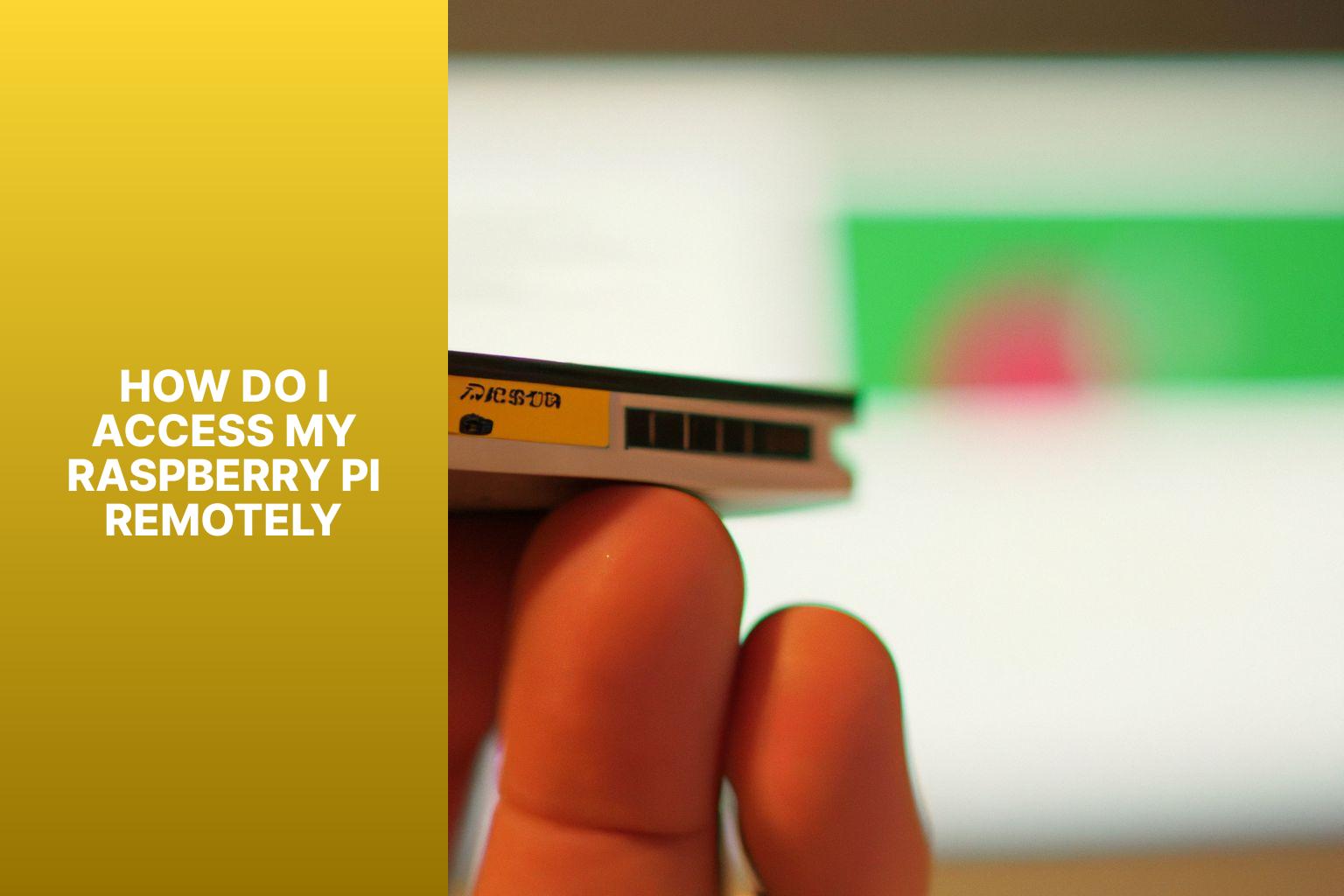
How Do I Access My Raspberry Pi Remotely

How to Access Your Raspberry Pi Remotely (Mac/Windows/Linux)